|
1.
Open Internet
Explorer.
2.
Click on the “Tools”
menu (either near the upper left or upper right of your screen).
3.
Select “Internet
Options” from the “Tools” menu.
4.
Select the “Security”
tab.
5.
Select the “Custom
level…” button on the “Security” tab.
6.
Scroll down the list
until you see “Run ActiveX controls and plug-ins” and “Script ActiveX controls
marked safe for scripting*”. Make sure that both “Run Active X controls
and plug-ins” and “Script ActiveX controls marked safe for scripting*” are
enabled as shown below.
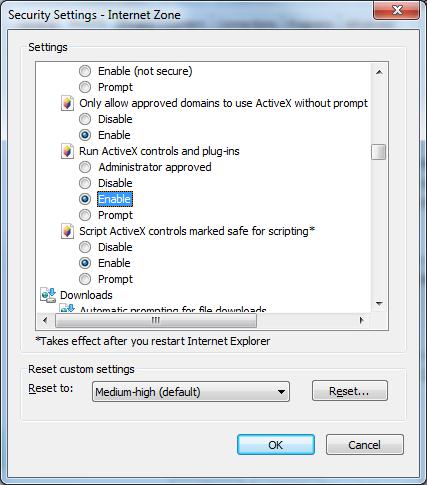
7.
Click “Ok”, and click
“Yes” when asked if you are sure you want to change the settings. Then
click “Ok” again.
8.
Log-in and try the
ethics training again.
|